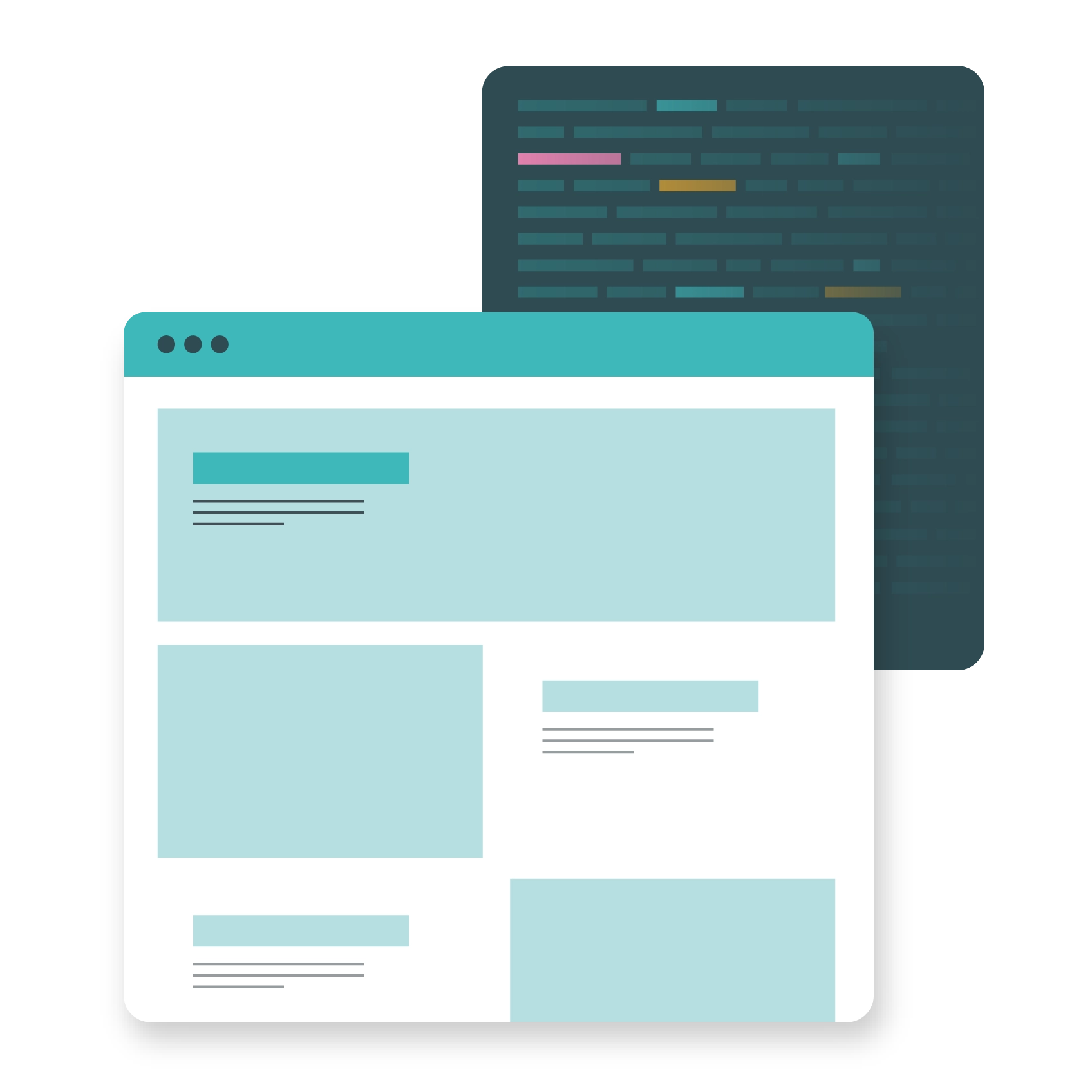If you want to move web hosting companies without a managed migration service, there’s one question you’ll find that you really need to know the answer to: What is FTP? That’s because using an FTP tool makes it easy to move an entire site’s files and database across the web. Like, for example, when you’re migrating hosting providers.
But FTP isn’t just useful for when you want to transfer a website to a new host. Other common uses of the protocol include: backing up a large amount of business data; transferring files between multiple stakeholders; or saving files within a central, remote location that can then be accessed by numerous users.
What is FTP?
Let’s start with the acronym: FTP stands for File Transfer Protocol and, as its name suggests, it’s a way to communicate and transfer a large number of files conveniently and securely. This style of data transfer was traditionally used for non-confidential purposes, such as allowing customers to download documents, like white papers, or exchanging non-sensitive data between remote employees.
This is because in terms of security features, they traditionally only feature a username and password to keep out unauthorised users. Secure FTP (FTPS) protocols now exist in order to counteract this issue, with additional encryption in place to ensure that transferred data is secure.
Don’t get your FTPS confused with your SFTP – read our guide to the differences between the two protocols: FTP vs SSH/SFTP: What’s the difference?
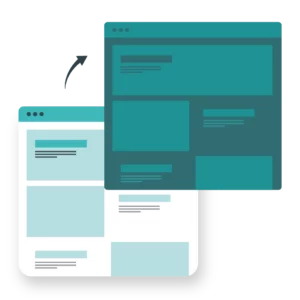
Website migrations, made simple.
Our skilled support team will handle your website migrations – so you can focus on the bigger things.How does FTP work?
To establish an FTP connection, you’ll need two parties to work together over the network – both providing credentials to the FTP server.
In order to work, FTP must use two ports. Port 21 is for command and control, effectively establishing a connection between the two parties and establishing the credentials, while Port 20 is used for data transport between the two. (That’s why, in the event your file transfer fails, it’s worth checking that your FTP port isn’t blocked.)
The data channel can work in two different ways, referred to as PORT (‘active’) mode, or PASV (‘passive’) mode. The two modes refer to whether the channel has been established as inbound (port) to the server, or outbound (pasv).
Here’s the difference: either the client will ask the server for a port to connect to, in which case the server is passive, or they will tell the server to connect to them, using the more active PORT command. It is always the client and not the server who determines which mode the data channel is established in. If that sounds confusing, don’t worry. Here’s a short video explanation of how FTP works:
What is an FTP server?
FTP software allows you to either put files onto a server, or fetch them from said server. A server that offers files for download via this method is therefore known as an FTP server (or, sometimes, an FTP host).
FTP servers can be private, or public. Public FTP servers are used for testing purposes, or to serve open-source software or content. Most modern web browsers can access an FTP server from within a browser window – although FTP clients are considered to provide a more comprehensive view of the files hosted within that server.
What is an FTP Client?
FTP Clients are software tools which allow you to manage your FTP processes. Usually, these clients will show a dual-view of files: one view of those files going out, and one of them coming-in at the server level (or vice-versa). Using an FTP Client also gives you access to an overall file view at website level – often with location and sizing included – meaning you can use them to manage your files outside of a migration process, too.
Popular FTP Clients include:
- WinSCP
- FileZilla
- Cyberduck
Each of the above examples is an example of open-source FTP client software.
Total control over your site migrations. Whether you’ve got a hands-on or hands-off migration style, we’re here to help. Either talk to a sales representative about our managed migrations service and let our techie team take care of everything, or use our new FTP tool once you’re established in the platform to migrate sites whenever you need.
The top 5 benefits of FTP
1 FTP can transfer large files
Probably the biggest advantage of FTP is its ability to transfer a large number – or size – of files. That means, when you need to send gigabytes of data all in one go, FTP can handle the process both easily, and at speed, reducing inefficiencies and wasted time.
2 FTP can transfer multiple directories at once
Improve your workflow by sending multiple directories at once, without having to continuously check-in on your transfer progress and send single files or directories. So you can keep working, while the transfers happen in the background.
3 You have control over your transfers
With FTP, you can resume an interrupted transfer if your connection has been lost, without having to start over from the beginning. Some FTP Clients will also allow you to schedule your data transfers, meaning you can decide how hands-off you want to be.
4 You can use FTP for WordPress management
Another key use of FTP is for completing tasks within WordPress sites. That’s because it connects directly to the files that make up a site, so you’re able to do tasks such as manually installing and deactivating WordPress plugins and themes, or making changes to core WordPress files (like .htaccess, for example). Similarly, you can use FTP to diagnose compatibility and internal server issues, theme conflicts, and other common site errors.
5 You can migrate sites whenever you need
Moving web host means having to migrate your sites – and not every web hosting partner provides a managed migration service. (At Nimbus, our support team will handle your migrations and keep you updated the whole time.)
Introducing our FTP tool
We’ve made improvements to our migrations tool, and now it’s back and ready to help ensure moving your sites to a Nimbus server is simpler than ever. So whether you’ve got a last-minute client sign up, or you want to improve a slow-loading speed, you can now action a migration in minutes with our FTP tool.
It’s just three simple steps.
1. Simply copy your FTP credentials from your previous provider, and input them onto your new Nimbus website.
2. Hit ‘migrate files’
3. Once the transfer is complete, upload and import the database. That’s it.
Read our guide to find out more.