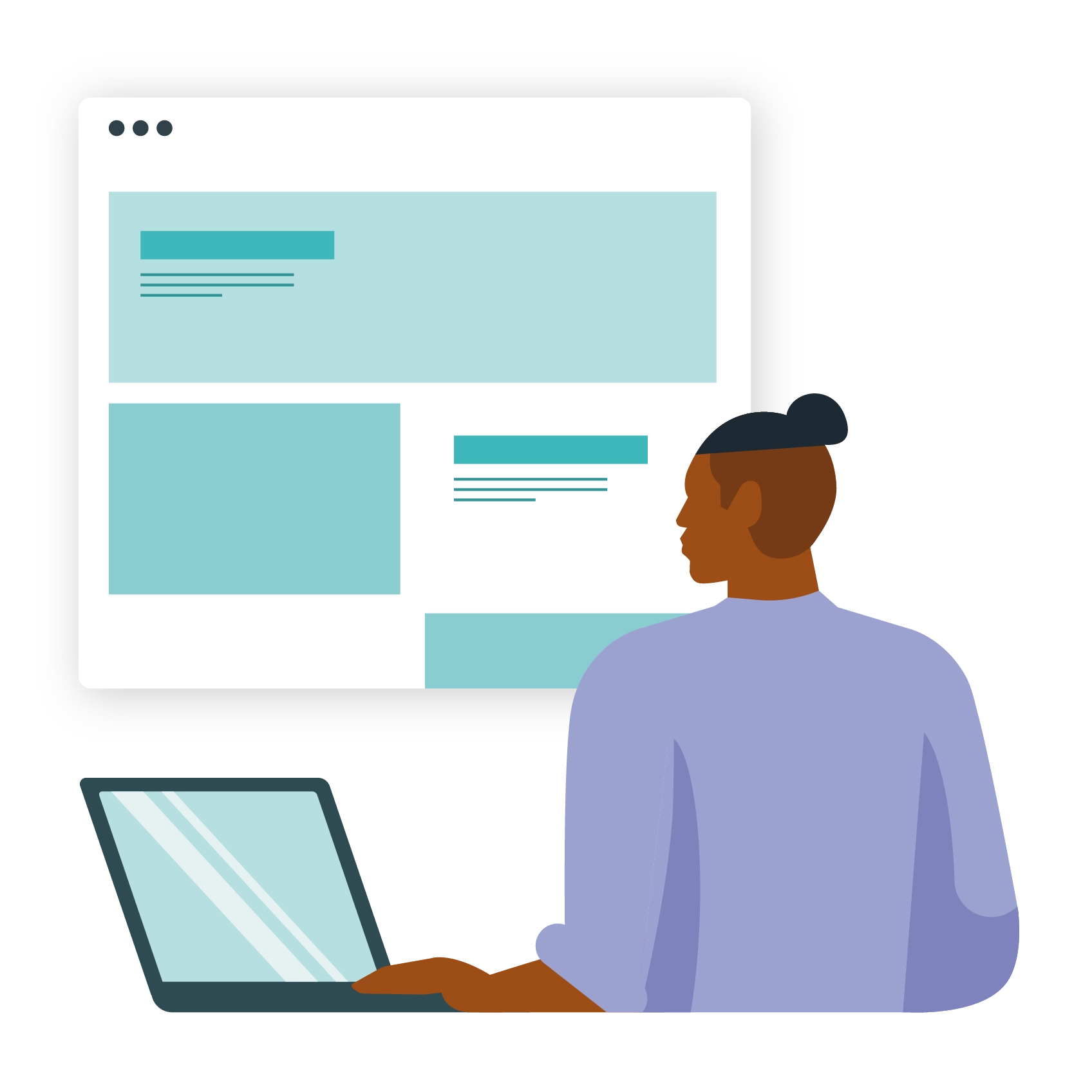We’re all used to seeing the occasional error code pop up when browsing websites, either due to poor maintenance or temporary server issues. Error 1020 is a particularly frustrating one for users, as it not only denies them access to a particular page but often to an entire website. This is a unique Cloudflare error and can be a nightmare for developers, the website administrator and the site owner.
While Error 1020: Access Denied is debilitating for users and a nightmare for website owners, it can usually be attributed to one of a few root causes, most of which are easily identifiable. Below is our quick guide to Error 1020: Access Denied. We intend to show what this ‘access denied’ error is and how you can solve it on your Cloudflare-protected website. First, though, let’s identify why this error message may be showing on your site.
What is error 1020 on a website?
Cloudflare Error 1020 is an access denied error, similar to a 403 Forbidden Error. In the Cloudflare CDN, it’s a way of deliberately denying access to a site for certain users.
Seeing Error 1020 as a visitor means that you have violated one of the site’s Firewall Rules (whether intentionally or otherwise). These rules could limit traffic based on any number of different factors, from your location (such as US news sites banning traffic from the EU to avoid GDPR issues) to bad requests, to IP addresses being blocked.
If you’re the user, switching from your main browser to a secondary option can help you identify whether the problem is on your end or not. For website owners, Cloudflare’s Error 1020: Access Denied can be very scary, but don’t worry, we have some tips below.
Seeing Error 1020: Access Denied means that – short of using a VPN service or other workaround – you’ll be completely unable to access that website from that particular IP address.
Seeing Error 1020 means that – short of using a VPN or other workaround – you’ll be completely unable to access that website. This becomes a huge issue if Error 1020 is not applied properly and the scope of the Firewall Rules accidentally includes people who are not supposed to be banned from browsing the site, which is obviously a major impediment to users, and one that can turn them away from your site permanently. This makes fixing Error 1020 a matter of real urgency for developers.
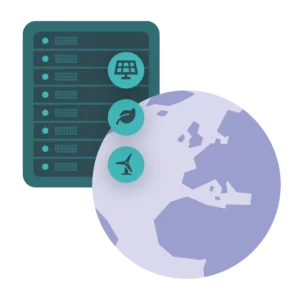
Eco-friendly hosting your clients will love.
Our clients have seen their sites’ carbon footprints drop by up to 92% after switching to us.4 ways to fix an Error 1020 on a Cloudflare-protected website.
Error 1020 can result from a number of problems, both client-side and server-side. Here are some of the things you should check to troubleshoot the issue:
1 Check your Cloudflare settings
Before assuming that the user is at fault, it’s worth checking that your own house is in order. You can see which rules are causing Error 1020 Access Denied by following these steps in your domain’s Cloudflare dashboard:
- Click Firewall
- Click Overview
- Look for the Activity Log under Firewall Events
- Check the Service column to see which rules have been broken
- Use the Edit Columns button to view more parameters
Once you’ve determined which particular rule (if any) is causing users to encounter Error 1020, you can choose to edit your Firewall Rules in the dashboard by following these steps:
- Click Firewall
- Click Firewall Rules
- Look for the rule which is causing Error 1020
- Click the wrench icon to edit the rule, or
- Toggle the switch next to the rule from On to Off
2 Check cookie settings
If you’re only receiving reports about Error 1020 sporadically and from a limited number of users, it may be due to browser configuration problems. One of these may be that cookies are not enabled.
Cloudflare uses temporary cookies such as “__cf_bm” to track users to ensure that they’re not bots. If the browser doesn’t allow these protective cookies, the user may encounter the 1020 error.
Most browsers automatically allow cookies to be stored, but things like privacy plugins and Incognito or Private Browsing modes can block them. It’s worth helping the user to find the cookie settings options for their particular browser to identify whether they have enabled cookies, and disable any privacy or similar ad-blocking plugins/addons to help troubleshoot the issue.
3 Clear cookies and cache
Occasionally, old cookies and outdated files can cause users to mistakenly be identified as bots, or put them in contravention of another Firewall Rule, such as having browsed a website previously from a banned location. In this case, the user may benefit from clearing their browser cache and cookies.
Ensure that they clear the entire time range, and not just the past hour, week, etc. A website admin will be able to talk users through this if they are having trouble.
If this fails, you may wish to direct them to use another browser to try and access the same website, in order to definitively state whether the issue is with their browser or not. An easier way to test this may be to use a mobile device if they’re on a computer; or vice versa.
4 Conflicting browser extensions
An Error 1020: Access Denied can also occur when a server detects excessive requests from a single IP address. Too many requests can happen due to various things – running scripts, for example, or conflicting extensions on the browser. Ask users to temporarily disable extensions to test whether the plug-ins they are using are on the block list.
5 Contact Cloudflare support
If none of the above fixes have worked, you may have to go to the top and contact Cloudflare for support. Response times may vary depending on the package you’ve purchased through them, but – given that an Error 1020 problem is a serious impediment to business – time is of the essence.
So, if none of the above steps help to resolve your issue, waste no time in requesting the help you need to make sure your site gets back online for all users.
One error, many solutions
Error 1020 is an intimidating one to deal with based on the potential repercussions, but from a development standpoint, it’s far from insurmountable. By following the simple steps outlined above, you should be able to pin the root cause down to one of a few common issues. If not, don’t worry – Cloudflare support should be ready and able to help.